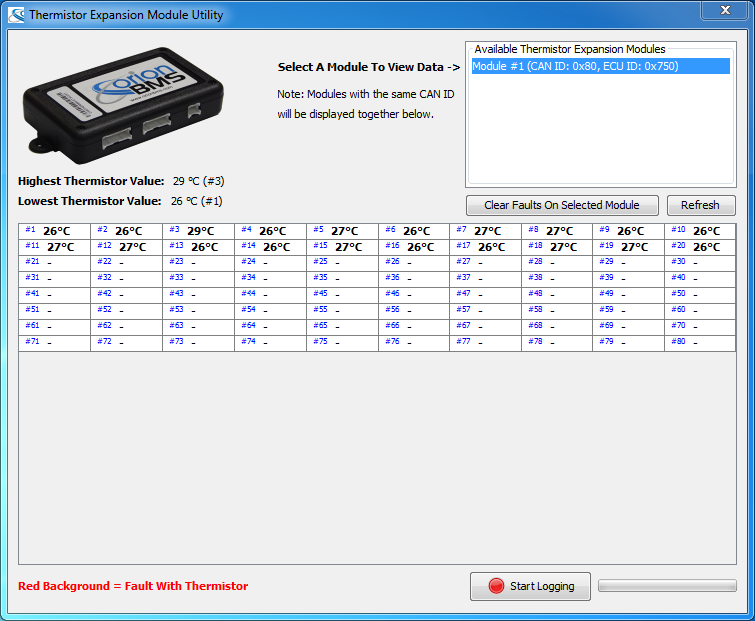
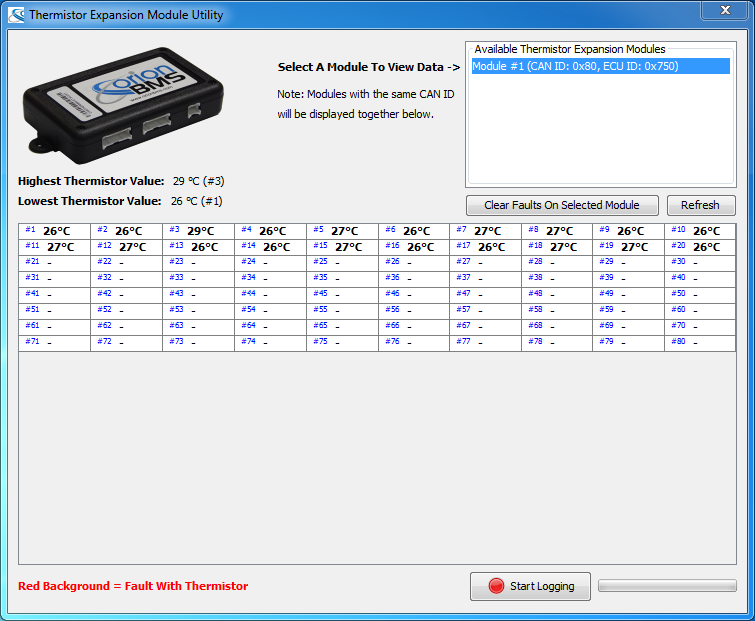
This screen is used to view data from Thermistor Expansion Module units.
This is only intended for viewing live data and is not intended for changing settings on the thermistor expansion module.For initial configuration of the module and changing settings please use the full Thermistor Expansion Module Utility available at www.orionbms.com
The utility will automatically attempt to discover available modules when it is first launched. If no modules are detected please verify that the thermistor expansion module is powered and connected properly to the CANBUS, then press Refresh to rediscover the available modules. Clicking on a discovered module in the Available Thermistor Expansion Modules list will select that module and begin displaying collected temperatures from it.
NOTE: If more than one thermistor expansion module is connected to a BMS then the outputs from both (or more) modules will be shown together on the same screen.
Example: If a BMS has 2 thermistor expansion modules connected to it on CAN ID 0x80 then the BMS utility will show thermistors 1-160 at the same time (which would correspond to module #1 and module #2).
When a thermistor expansion module detects an error or problem with a connected thermistor it will set a fault code on that particular thermistor. Thermistors with faults present (active) will show up in the utility with a red background and may display FLT. Once the problem has been corrected then the faults on a specific thermistor module can be cleared by first selecting the module on the right hand side and then clicking Clear Faults On Selected Module.
The utility provides the ability to log real-time data collected from the thermistor expansion modules to disk for later analysis or viewing. This will ONLY log data from the modules currently being displayed on the screen. Logfile entries are updated once every second. The output for this logging is standard Comma-Separated-Value (CSV). These logs can be charted through the built-in data charting program in the BMS utility (Select Data Logging → Chart Logfile in the BMS utility toolbar).
NOTE: Even though log lines are written every second the utility takes longer than a second to poll all the thermistors from the expansion module (the thermistor refresh interval is infrequent to reduce CANBUS traffic). It takes approximately 10 seconds to fully update every thermistor on a given module. Multiple modules on the same CANBUS ID will be updated at the same time however so the 10 second interval is not affected by the number of expansion modules being used.
| < Live CANBUS Traffic | Battery Profile Descriptions > |